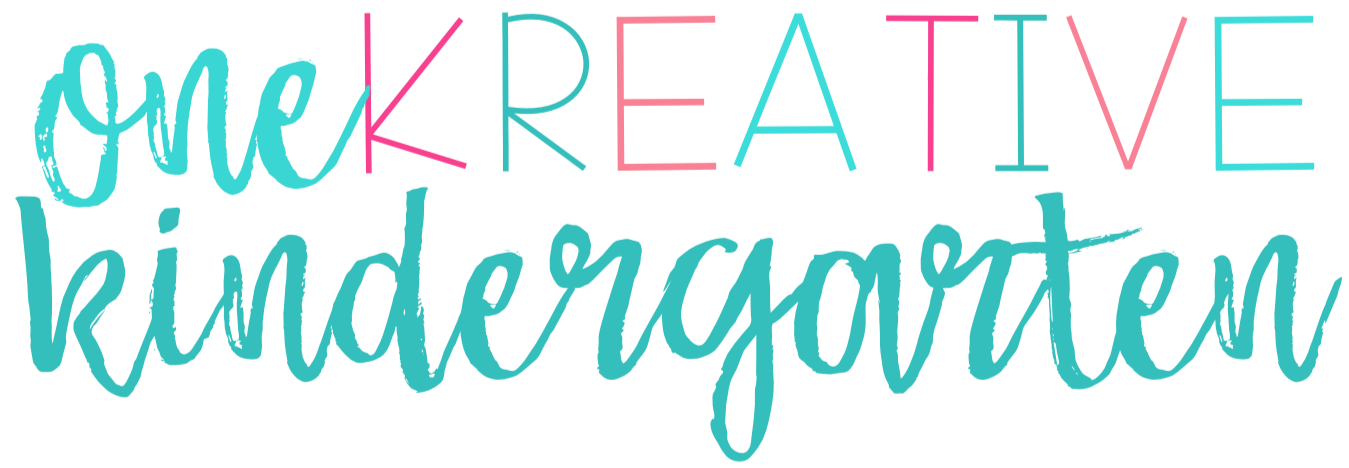Buyers are always looking for editable resources or a chance to tweak certain aspects of your product to make it work best for their classroom. When you are able to market your resource as having an editable option, buyers are much happier and more willing to purchase. Creating editable resources is easier than you might think! Here’s how I use PowerPoint to create editable resources.

How to Create Editable Resources Using PowerPoint
Most clipart and font artists want you to secure their clipart and font so others don’t steal their work. So, you can’t just create a resource on PowerPoint, add text boxes and upload it to TpT. The way I secure the clipart and fonts is through saving each slide as a PNG and then uploading it as a background on a separate PowerPoint.
Step by Step Directions
- Create your resource on PowerPoint. Leave out any editable text boxes at this point (that will come later.)

- Save the slides as PNG images. These will show up in a folder as individual slides.



- Open up a NEW PowerPoint document. I label my new one as the title and editable. For example – Newsletters Editable. I do this so I know which one I’ll be uploading to TpT and there’s no confusion.

- Add blank slides and add each PNG image as a background.


- Insert text boxes that say edit here.

Finally, upload your awesome editable resource to TpT and watch the $$ roll in! Leave a comment below if you try this out and let me know how it worked out. Happy creating!