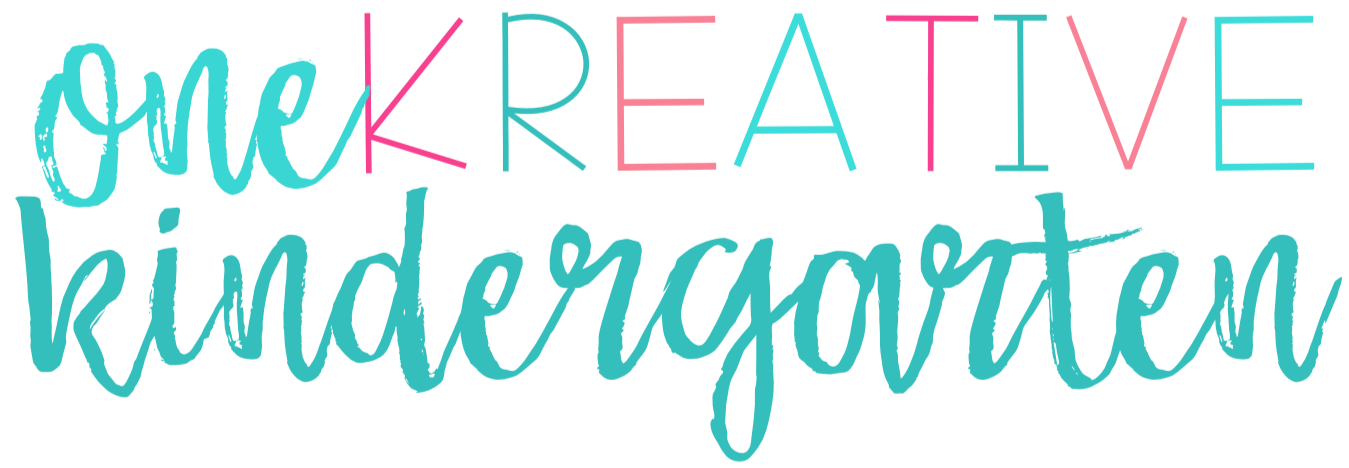You’ve started a TpT store and you’ve spent tons of time perfecting your resource so teachers around the world can use it in their classroom. Now you’re finally ready to upload a product to share with the teaching community. Look no further, here are the steps you need to take to put your resource in your store.
Step by Step
- Click on “My Product Listings”.

- Then “Add Digital Product” and choose to upload a resource or a video.

- Upload the product and give it a title.
- Upload a preview (if you have one). It’s a good idea to create a preview so buyers can see your product closer than just the small thumbnail.

- Write out the description for your product. Make sure you are very detailed in what is included so buyers know exactly what to expect.
- Pick the “Type of Resource” and “Grade levels” it is meant for.
- Choose the subject area. I try to always choose three so it comes up in multiple categories.
- Add teaching duration, number of pages and answer key.
- Place the resource in a category. If you’re just starting a store, you won’t have categories yet. You can make categories by going to “My Product Listings” and “Manage Your Categories”. These categories show up on the side of your store so it’s easier for customers to browse the different resources you have.
- Choose free or paid. (If this is your first resource, TpT will make you share a free resource so buyers get to know your work.)

- Choose to upload to your own thumbnails. (These are the pictures you see when you first look at the product.) Choose up to 4 pictures. Many TpT authors use square thumbnails because they’re more appealing to the eye.
- Click submit! Congratulations, you’ve uploaded a product to your store!!

You may also be interested in…
Using PowerPoint to Create Editable Resources