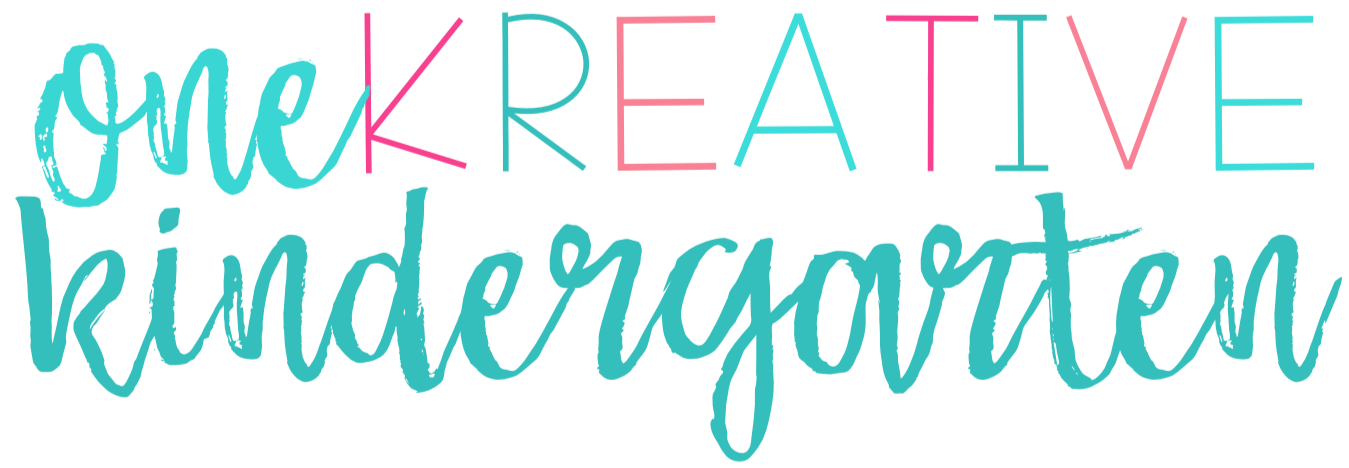Until recently, I would create a new Thank You and Credits page every time I made a resource to put in my TpT store. I always hated this part of adding a resource because I would make it after already creating the new product. At that point, I would be tired and ready to just throw it up on TpT.
I knew that this was not the right way to go about it. I also knew that a Thank You page could be very beneficial if I included the right things. What I didn’t know was how to go about making one that I could use for each resource. So, I started researching how I could have a beneficial Thank You page that I wouldn’t have to create from scratch each time I created a new product. Here’s what I learned about how to create a thank you and credits page for all your TpT products.

How to Create a Thank You and Credits Page for All Your TpT Products
There are two ways (that I know of) to create a Thank You and Credits page with links that you can use over and over with every TpT product. You can use Adobe (which I pay for monthly) or you can use Canva which is free (you can upgrade to Canva for Work – not necessary for this).
How to Use with Adobe
First create your Thank You and Credits page in PowerPoint. PowerPoint is my go to, whenever I create any PDF (including all my products on TpT). PowerPoint makes it really easy to move around images and text boxes so you can make it look exactly how you want.
Once you’re happy with how it looks, export it to a PDF. Then, when you open the PDF document it’ll open in Adobe Acrobat. From there, you can add links by clicking “Edit PDF”, “Link” and “Add/Edit Web or Document Link”. Insert the link by drawing an invisible square around what you want to be linked and then type in the URL. Done and done!
When I created my Thank You and Credits page this way, I created a general Thank You page on one page and then a Credits page on another. That way, I can edit to incorporate each clip/font artist depending on what I used for that product. You edit the links and pictures the same way, by clicking edit and either adding or deleting an image/link.

How to Create on Canva
To create your Thank You and Credits page in Canva, you go to “Create a Design” and choose “US Letter”. Then, design your page however you want with images and text boxes. Once you’re happy with how your page looks, you can add links to the images (or text boxes) by clicking on the image and then, on the upper right hand side, there’ll be an image of a link. Click that link and then it’ll prompt you to put in your URL. The coolest part about this is that when you save it as a PDF, the links are still there!
I mainly use Adobe for my Thank You and Credits page but my advice for creating a Credits page in Canva would be to create both pages in the same design. On your credits page, put all the clip artists/font artists logos that you use and then just delete the ones that aren’t used when you add the credits to your resource. This will save you time instead of adding the clip/font artists that you do use for the resource.

What You Should Include on Your Thank You Page
Here’s a list of things I include on my Thank You page that I think would be beneficial for your Thank You page as well:
- Simple/General thank you message to the customer for purchasing the product
- Picture of you (it personalizes the product!)
- Image/Link to social media platforms you have – for example: Facebook, Instagram, Pinterest, Blog
- Image/Link to TpT store
- Way to sign up for your email list – if you have one
- Your email address for customers to contact you with questions/concerns
- Reminder about giving feedback for TpT credits
How do you create your Thank You and Credits page? What would you add to the list of things you should include? Comment below!
You may also be interested in…
Improve Your TpT Store with this Free Email Mini-Course
6 Steps to Creating a Growing Bundle in TpT
8 Super Helpful Tips When Starting Out on TpT
Using PowerPoint to Create Editable Resources